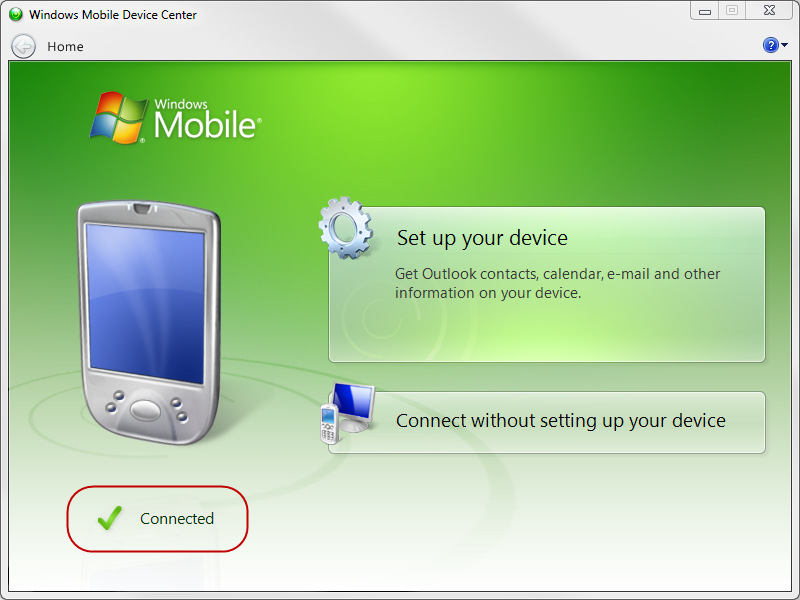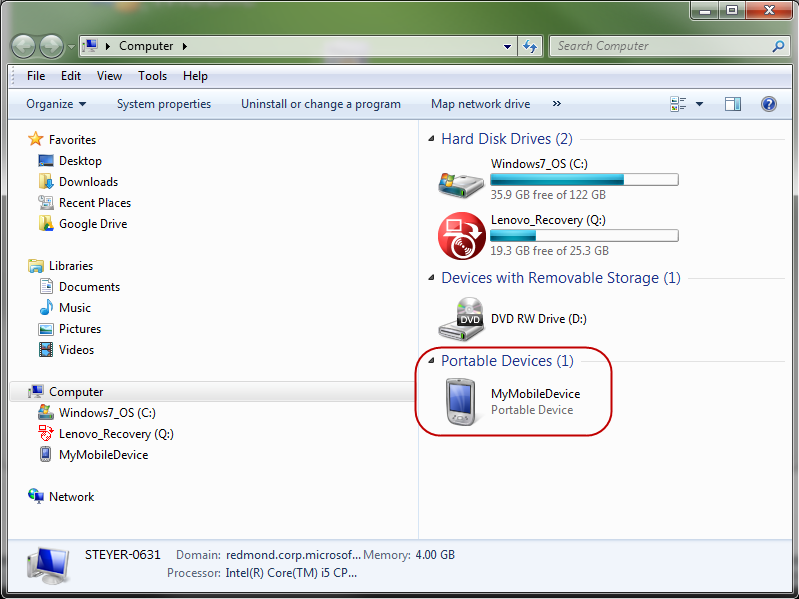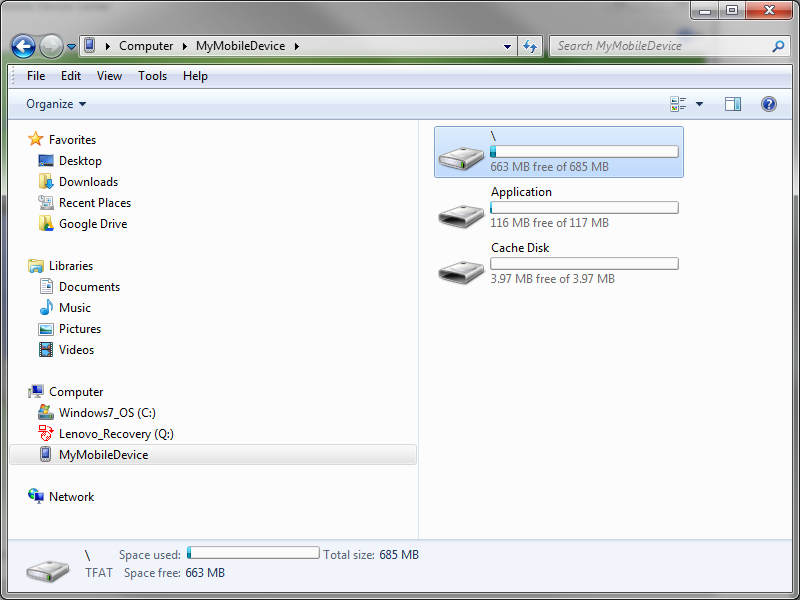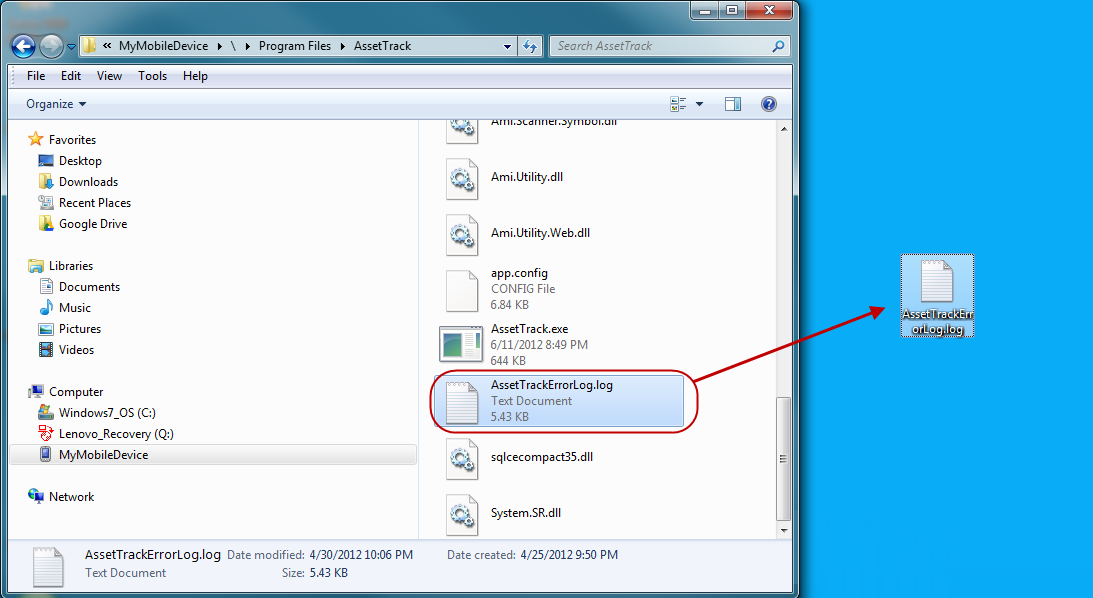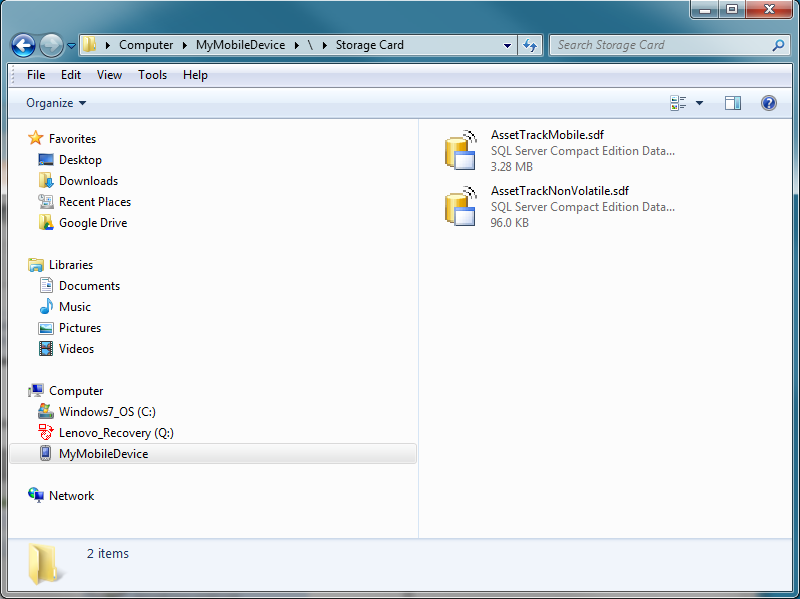Copying off mobile database (.sdf) and log files
There are two types of files found on your mobile device that you need to know how to copy off and save:
- Log files
Log files contain error or informational messages about your mobile device. In the event you are having problems with your mobile device log files are key to finding out what is going wrong. You may be requested by AMI Support to send your mobile device log file to AMI for review.
- Database, or .sdf files
There are two types of .sdf files, one that keeps track of forms and how to connect to the AssetTrack Server, and a second is a mini abstract database that stores data about assets that is later uploaded to the AssetTrack database. If your mobile device has serious issues you'll want to back up these files so you won't lose any data.
On this page:
Copying off log files
Here are the steps for copying files from your mobile device:
- Connect your mobile device to your desktop using your USB cradle.
Wait for Windows Mobile Device Center (WMDC) to establish a connection. This is indicated by Connected with a green check mark on the WMDC Home screen.
Click Connect without setting up your device.
- On your workstation, find your mobile device in Explorer, Start -> Computer.
In the screen shot below the mobile device is named MyMobileDevice. For the remainder of the instructions substitute the name of your mobile device for MyMobileDevice. Navigate to the AssetTrack directory, double-click MyMobileDevice -> \ -> Program Files -> AssetTrack.
Scroll down the AssetTrack directory and find AssetTrackErrorLog.log.
- Drag the AssetTrackErrorLog.logfile onto your desktop.
Copying off .sdf files
- Save the .sdf files in a similar manner by navigating to the Storage Card director: double-click MyMobileDevice -> \ -> Storage Card.
Drag the AssetTrackMobile.sdf and AssetTrackNonVolatile.sdf to your desktop.
The page could not be found.