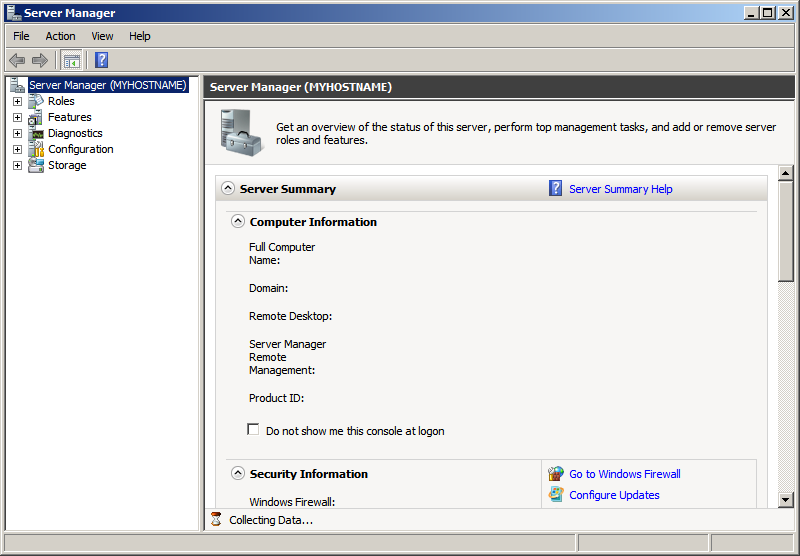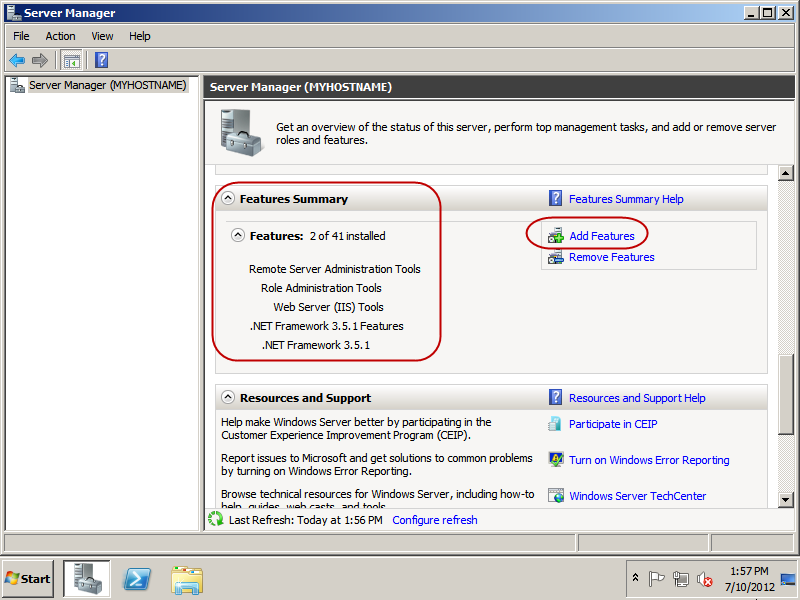AssetTrack Console issues
Here are some troubleshooting tips for AssetTrack management console issues. If you can’t find the answer you need here or want more assistance, please submit a request through the AMI Support Help Desk.
If you are using AssetTrack version 3.2 or earlier please consult our earlier Troubleshooting - AssetTrack Console documentation. Topics covered in this troubleshooting section are for AssetTrack 3.5.x.
On this page:
Clearing your local Console cache
Similar to a web browser cache, AssetTrack Console caches some information locally and sometimes this cache can cause unforseen conflicts with the server. Clearing the local cache doesn't affect any of your data and is a recommended first step in resolving Console issues.
- If you have the Console open, close it.
- Download the
ClearConsoleCache.zipfile to the desktop of your local workstation, not the server.
- Open the zip file and remove the ClearConsoleCache.bat file contained within.
- Double-click on the ClearConsoleCache.bat file to run it. You should see it doing some work and it will shut down when it's done.
- Restart the Console and assess whether your problems have cleared up.
Verify your workstation is running the correct version of .NET Framework
if your console warnes you to install the .NET Framework, or if the console is blank, missing elements, or is generally buggy, verify that the workstation computer that you're working on, not the server, is running Microsoft .NET Framework 3.5 SP1, or greater.
Follow the steps below to verify this.
- Click Start -> All Programs -> Administrative Tools -> Server Manager.
The Server Manager window is displayed.
- In the Server Manager window, scroll down to Features Summary and verify you have .NET Framework 3.5 or greater.
- Click Add Features and verify you have the following options installed:
.NET Framework 3.5.1 Features (Installed)
WCF Activation
HTTP Activation
Non-HTTP Activation
If not see Installing and configuring IIS and the .NET Framework for instructions on how to add these features.