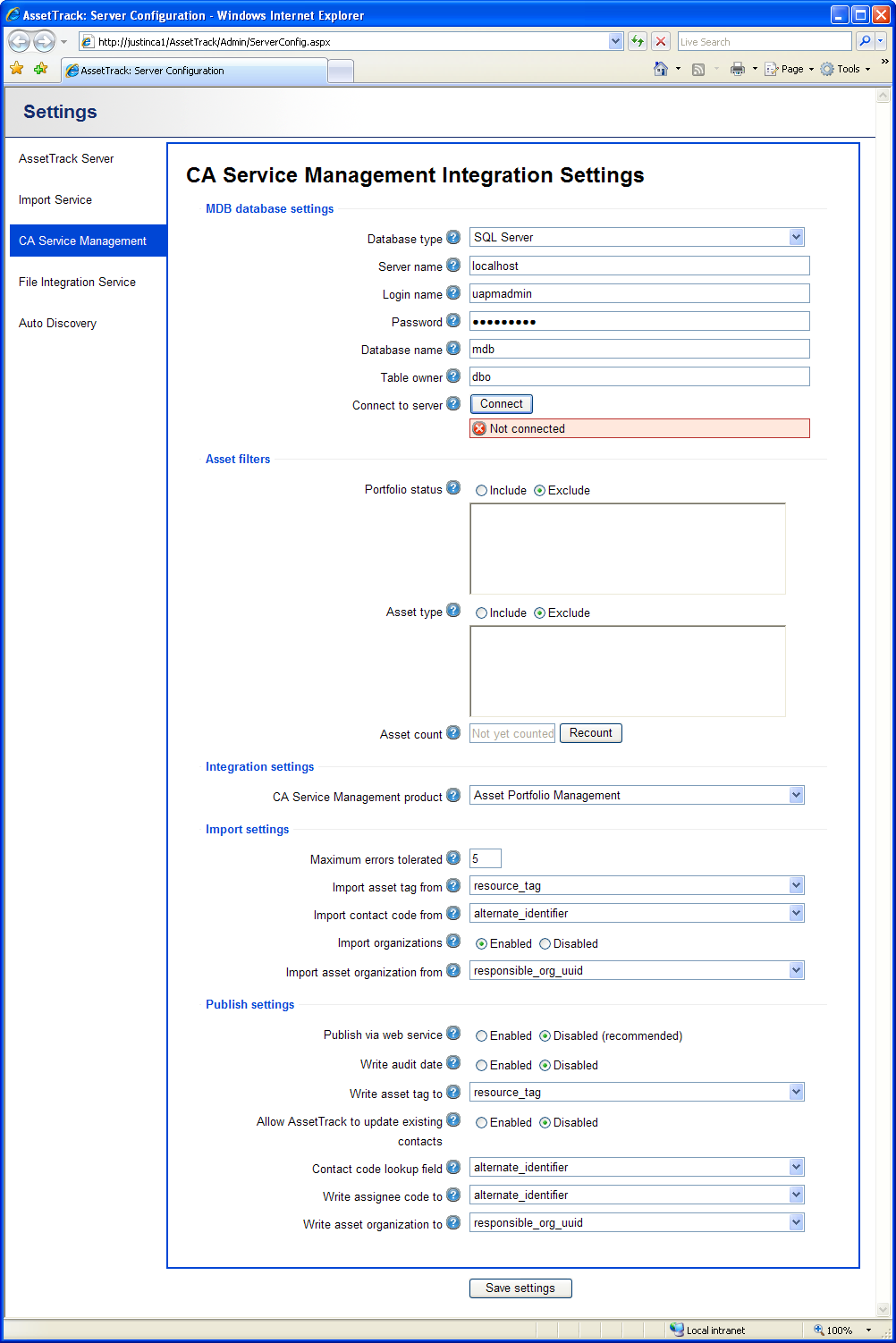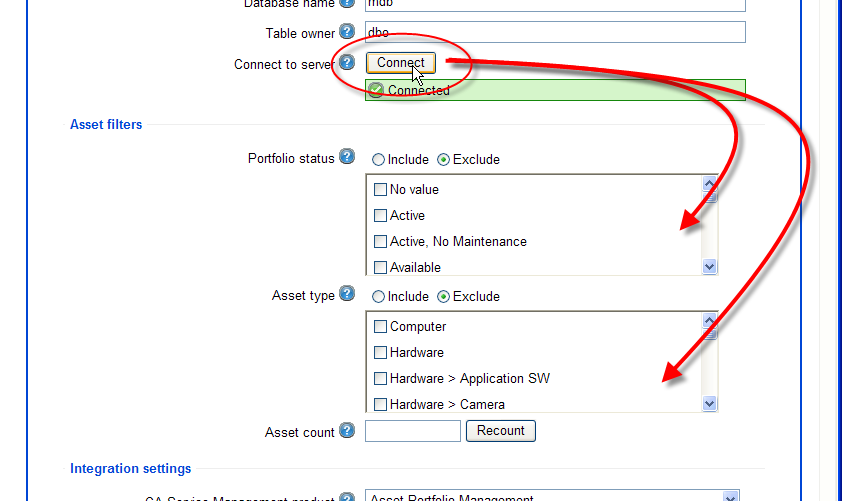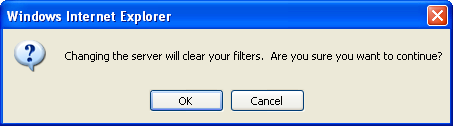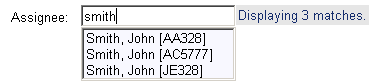| Table of Contents |
|---|
Configuring CA Service Management Integration Overview
...
To begin, log in to the AssetTrack web interface as an Administrator, and choose Settings from the top right menu to access the AssetTrack configuration screen. Then select the CA Service Management section to configure your UAPM integration settings.
MDB Database Settings
...
Click Connect to connect to the MDB. This will verify the connection settings and enable the Asset filters section below.
| Caution |
|---|
| If you change any of the MDB settings after you've connected to an MDB, you will be warned and your filters will be cleared. |
Asset filters
Asset filters allow you to control the assets that are imported from the CA MDB. You can include or exclude assets based on their Portfolio status or their Family or Class (both included in the Asset type list). Filtering assets allows you to exclude any assets that you don't want AssetTrack to import.
| Setting | Description |
| Portfolio status | This section specifies the portfolio statuses to include or exclude. Select Include or Exclude above the list and then check the portfolio status values to include or exclude. |
| Asset type | This section specifies the family or class values to include or exclude. Select Include or Exclude above the list and then check the family or class values to include or exclude. Classes are displayed with their families before the ">" character. |
| Asset count | Click on the Recount button to count the number of assets that would be imported using the current filter settings. |
Choosing your CA Service Management product
...
| Setting | Description |
| Max errors tolerated | The number of import errors to tolerate before aborting the entire import run. Import errors can occur if there are duplicate asset tags and/or serial numbers in the source database. Duplicate asset records will not be imported into the database, and should be fixed in the source data. However, you can increase this setting to make AssetTrack tolerate a certain number of errors and still continue to import other data. |
| Import contact code from | The field within the UAPM contact table to import into AssetTrack's Assignee.Code field. You should select the field in the UAPM Contact table that contains a unique value for each of your contact records. AssetTrack will display this value alongside the Assignee record in the drop down menus on devices and web forms. The options are:
What is the significance of the Assignee Code field? The Importer allows you to customize which field from Unicenter's Contact object is imported as AssetTrack's Assignee Code. Assignee Code is an identifier that is useful to data entry personnel in differentiating assignees that have the same name. For example, for a common name like "John Smith", Assignee Code helps to disambiguate records that show up in autocomplete lists thoughout AssetTrack. |
| Import asset organization from | Indicates from which UAPM Asset field to import into Asset.Organization field within AssetTrack.
|
| Import organizations | Indicates whether AssetTrack will import Organizations from the MDB or not. Disabling this can increase the speed of imports from the MDB. If organizations are not needed on your AssetTrack forms, you do not need to import organizations. |
...