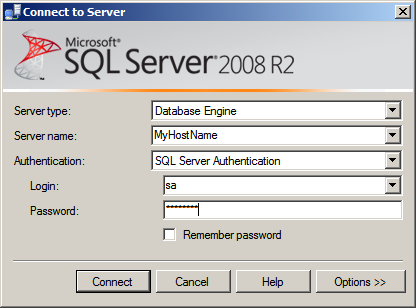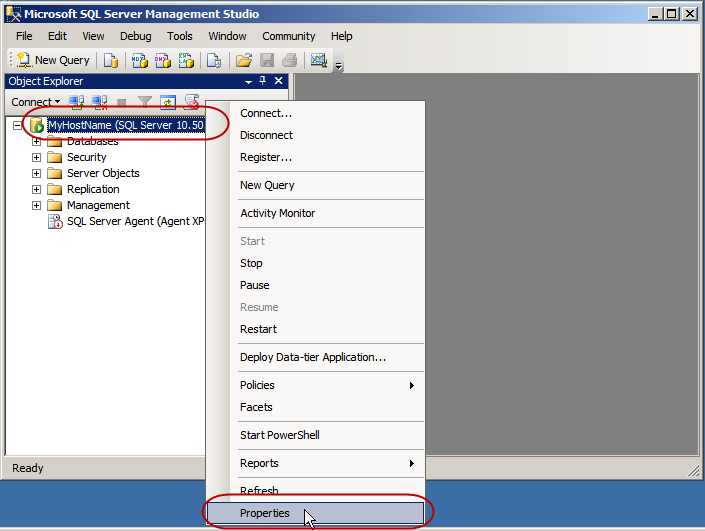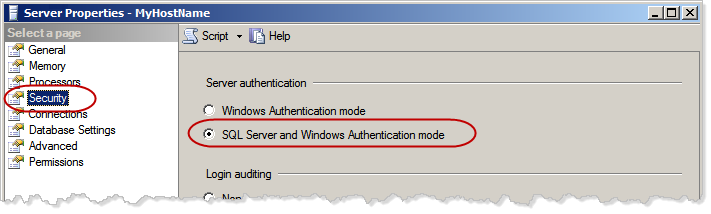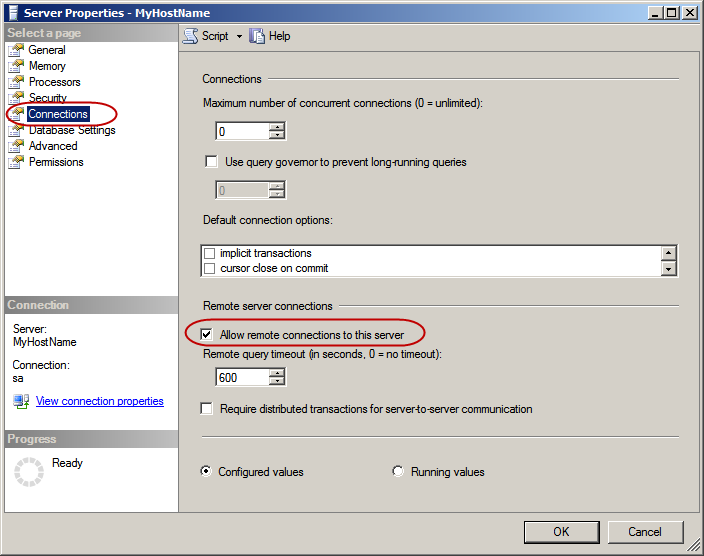...
- Connect to your SQL Server using SQL Server Management Studio by clicking Start -> All Programs -> Microsoft SQL Server 2008 (or 2008 R2) -> SQL Server Management Studio.
The Connect to Server screen is displayed. - Enter the information for the server and authentication:
Server type: Database Engine
Server name: Substitute your server's name YOUR SERVER NAME for MyHostName
Authentication: SQL Server Authentication
Login: Your SQL Server's "sa" account's login.
Password: your SQL Server's password - Click Connect.
The Microsoft SQL Server Management Studio window is displayed. - Right click on the Server name and select Properties.
The Server Properties window is displayed.
- Click Security and select the SQL Server and Windows Authentication mode, if it is not already selected.
- Click OK to save your changes, if need be.
Leave this window open for the next step.
...
- If you are not already on the Server Properties window, follow the steps above to open it.
- On the Server Properties window, click Connections.
- Make sure the Allow remote connections to this server is selected.
- Click OK to save your changes.
...
| Insert excerpt | ||||||
|---|---|---|---|---|---|---|
|