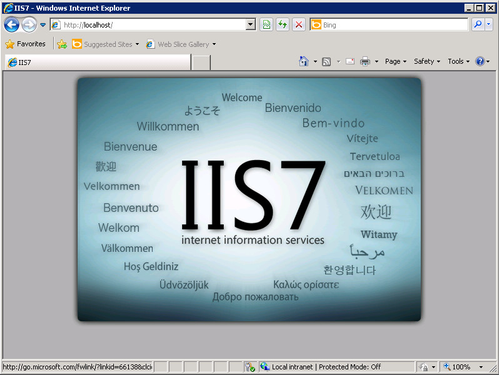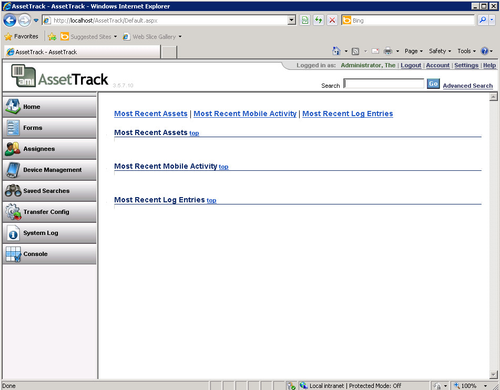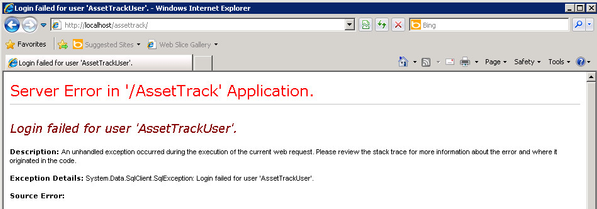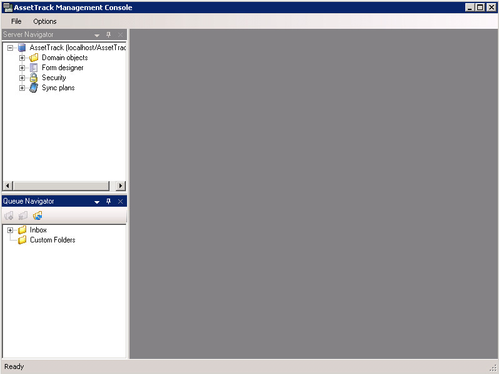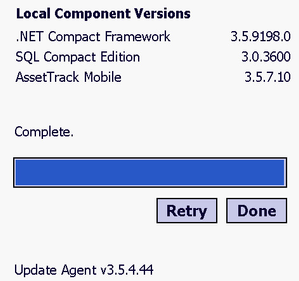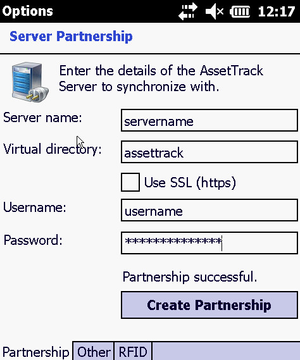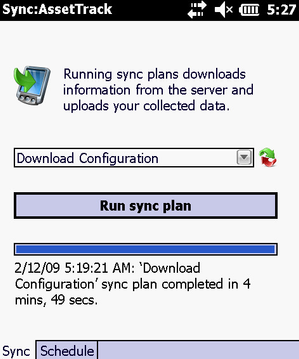Verifying AssetTrack Installation
It is important to verify a successful installation of AssetTrack. After you have performed an install or upgrade, validate that the below operations are performing as intended.
On this page:
Initial configuration
Subtopic: Performing the initial configuration
AssetTrack requires a few more setup details after an initial installation. This must be configured before you can move forward with validating the software.
IIS Connectivity
AssetTrack, as an ASP.NET web application running on Microsoft Windows Server using IIS, so you'll need to make sure IIS and the .NET Framework are installed and configured correctly.
Verify IIS is configured by navigating to the server URL http://yourserverhostname/.
Verify the AssetTrack application is up and running by navigating to the server URL http://yourserverhostename/assettrack.
SQL Server Connectivity
SQL Server is where the AssetTrack install will build a database where asset data is stored. If the AssetTrack website loads correctly but contains some errors within the frames or opening specific pages, there may be some issues with the SQL connection. Test each section of the website by clicking on the various links. (Forms, Settings, Assignees, etc.) Below is an example of a SQL connection error within the website.
Console Connectivity
The AssetTrack Console contains the queue and other administrative functions and requires additional testing to validate. From the AssetTrack website, locate the Console link from the left. Upon opening this page, verify the current console version matches the installed AssetTrack version and click the "Launch Console" button below. If AssetTrack has been installed using AssetTrack security, a "Connect to Server" dialog box will pop up indicating a user to sign in. (Not applicable to Windows Authentication) After entering the user credentials, the Console will load. Verify that all controls within the console function as intended.
Mobile Device Connectivity
Subtopic:Installing AssetTrack Mobile on your mobile device
After Installing AssetTrack Mobile on your mobile device, verify that the device can connect to the Update web service by running the Update Agent.
Verify that the device can partner with the server.
Verify that the device can perform a "Download Sync".