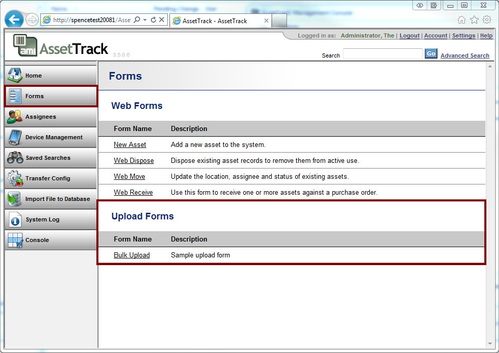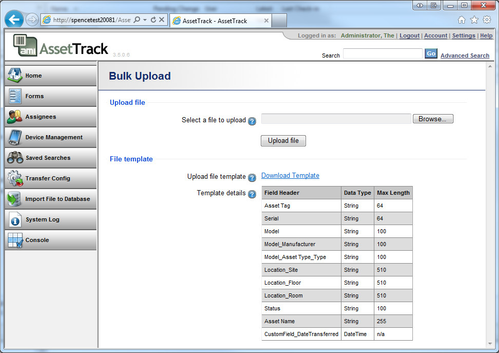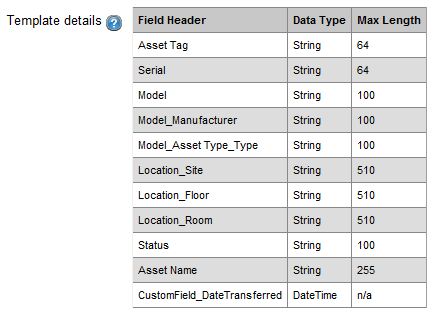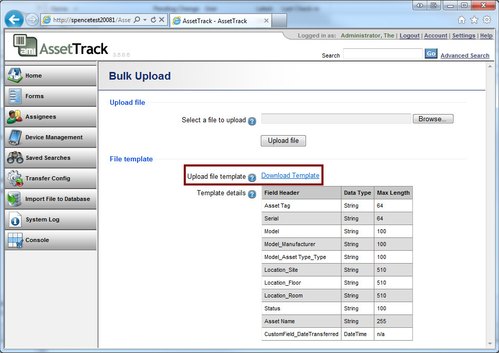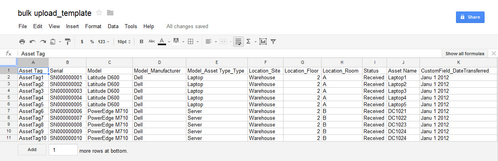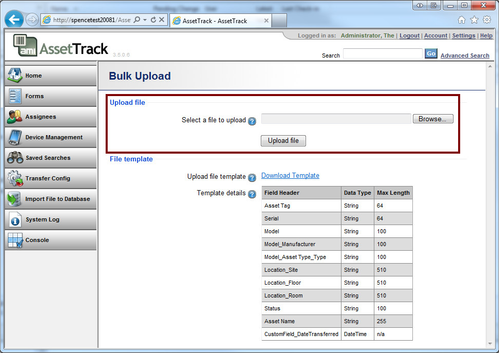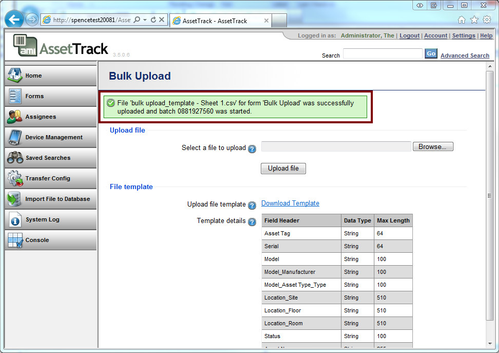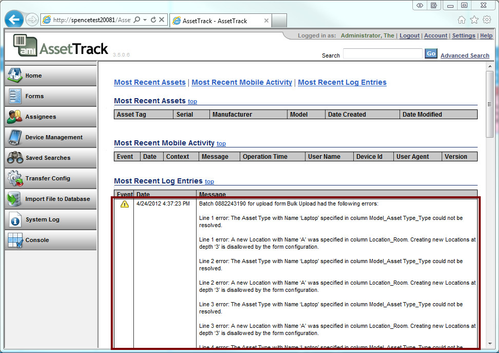AssetTrack Upload Forms
AssetTrack upload forms enable users to upload spreadsheets of asset data for processing by asset management. Data submitted via upload spreadsheets is validated by asset managers before being submitted to the ITAM or CMDB repository. Spreadsheet upload forms are ideal for uploading baseline inventory data, ASN files, disposal spreadsheets or other processes where users or systems create large sets of asset data that need to be imported into your repository.
On this page:
High level steps for importing data for an upload form
- The user populates the upload file
- The user uploads the file
- AssetTrack validates the file to be well-formed
- AssetTrack begins asynchronously importing the data, writing entries about the process to the AssetTrack log
- Verify upload results in system log
- After a successful upload, the user can view the data in the queue.
Importing data for an upload form: step by step
1. On the AssetTrack server, click on Forms in the main navigation to see a list of upload forms for which you have permission.
2. Click on the form name link to see a specific upload form.
3. Examine the Template details to see information about the data fields and constraints for the specific upload form, including:
- The header expected for each individual data point the upload form is expecting
- The type of data AssetTrack expects for each field
- Any field length constraints AssetTrack checks when processing the data
4. AssetTrack will generate a file template that corresponds to the field information outlined in the Template details section of the upload form. Click on the Download Template link to download this template.
Informed by the /wiki/spaces/IPD2/pages/2032401, data files for any specific form have the following attributes:
- Fixed number of fields the upload form expects
- Fixed header names
- AssetTrack will only import values from the expected columns (i.e. header names)
5. Populate the data file (if manually editing, Excel or Google docs can be helpful)
If one of your fields is a DateTime data type, see the section about The DateTime data type below.
6. Click the Browse... button to select the now-populated upload file, and click the Upload file button to begin the Import process
On initial upload, AssetTrack only validates that the file matches the expected format, matching headers and number of columns in each row. If not, the import process will be halted, and the user will be given specific information about the errors.
7. If the data file is accepted for import processing, the user is returned to the upload form screen, and a message lets the user know that an upload batch has been created for processing the data file.
8. Finally, click the Home link in the main navigation to see the most recent log entries to see how your batch is progressing. Any errors will be presented here with as much information as possible for helping identify the specific problem.
The DateTime data type
DateTime data values require some special consideration by the person or system creating the upload file.
Recommended formats
AssetTrack represents DateTime values internally as Coordinated Universal Time (UTC) representations. When AssetTrack processes a file for an upload form, it attempts to parse all DateTime field values into an internal UTC representation. To ensure that this value gets represented accurately, AssetTrack recommends representing your DateTime values as UTC values in one of the following formats:
| Data File Value | Resolved UTC Time |
|---|---|
| 2009-03-24T16:24:32.057+07:00 | 3/24/2012 9:24 AM |
| 2009-03-24T16:24:32.057 | 3/24/2012 4:24 PM |
| 2009-03-24 16:24:32Z | 3/24/2012 4:24 PM |
Not specific, but usable formats
To ensure your intended value is accurately represented in AssetTrack, we encourage you to use one of the recommended formats above which explicitly express UTC time. AssetTrack can, however, handle ambiguously specified DateTime values. In all such cases, AssetTrack will assume that you're trying to specify a UTC time, not a local time. Keep in mind that the intended value may end up getting altered due to its lack of specificity.
| Data File Value | AssetTrack DisplayCulture Setting | OS FormatSettings | Resolved UTC Time | Comments on the conversion |
|---|---|---|---|---|
3/22/2012 1:15 PM 3/22/2012 13:15 | Bulgarian (Bulgaria) | English (United States) | 3/22/2012 1:15 PM | Although UTC notation was not used, AssetTrack assumes that you intended to specify UTC. |
3/22/2012 March 22, 2012 | Bulgarian (Bulgaria) | English (United States) | 3/22/2012 12:00 AM | No time of day was specified, so AssetTrack assumes you meant midnight UTC on the specified day. Although not the standard Bulgarian DateTime format, the software still resolves the value due to the OS settings. |
| 22.3.2012 г. 15:15:51 | Bulgarian (Bulgaria) | English (United States) | 3/22/2012 3:15 PM | The culture setting of the server is used to parse the value as a valid DateTime. UTC is assumed. |
| 3/22/2012 | Bulgarian (Bulgaria) | English (United States) | 3/22/2012 12:00 AM | Although not the standard Bulgarian DateTime format, the software still resolves the value due to the OS settings. |
| 1:15 PM | Bulgarian (Bulgaria) | English (United States) | 3/22/2012 1:15 PM | Because the date was omitted, we assume the current UTC day (i.e. the day of the upload). |
Additional collection context field support
These fields can be added to any upload form to provide context around the data collected. The headers must be added to the downloaded template in order to receive this information.
| Field Header | Syntax | Description |
|---|---|---|
| _collectedDate | 2009-03-24 16:24:32Z 2009-03-24T16:24:32.057 2009-03-24T16:24:32.057+07:00 | Date the asset record was collected. |
| _userId | jpsmith | AssetTrack user's login name. |
| _deviceId | CSVUpload, Web, Mobile ID # | The client device the user collected with. |
| _application | Unknown, Server, Mobile, Importer, Exporter, Console, TestApplication, SmartClient | The application the user collected with. |