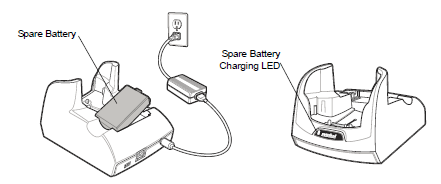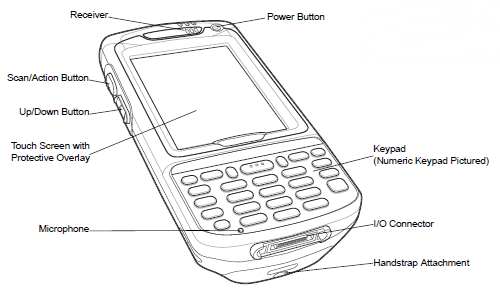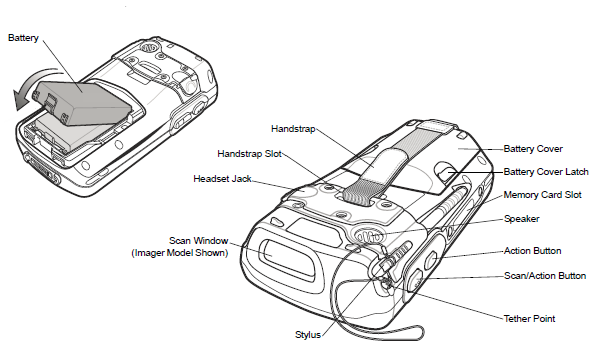Installing AssetTrack Mobile (CE)
This article covers what you will need to do to set up AssetTrack Mobile on a Windows CE-based mobile device. It will guide you all the way from unboxing and connecting a mobile device for the first time to partnering your mobile device so that it can communicate with the AssetTrack Server.
On this page:
What you'll need before you begin
You will need the following before you get started:
- The URL of the AssetTrack Server that you'll be partnering your mobile device with.
- The AssetTrack installer. It is named “AssetTrackSetup_<version number>.exe”.
- A Windows PC workstation that can connect to AssetTrack Server.
- Windows Mobile Device Center installed on your PC workstation.
- Your mobile device.
Unboxing and connecting your mobile device
In order to complete this section, you will need to make sure you have received a mobile device with a barcode scanner from your manager.
- If your manager has already assembled and prepared your mobile device for tracking use, you skip directly to Downloading data to the device.
- If you are starting with a new mobile device that has arrived in a box, to begin remove all the hardware pieces from the box.
Your mobile device box should include the following:
- AC Adapter cable and Docking cradle
Note: Some docking cradles come with a separate battery charging dock.
Mobile Device and battery (this may already be inside your mobile device)
USB adapter cable
To plug in your mobile device:
- Plug the AC adapter cable from the docking cradle to a wall outlet.
- Plug the USB adapter cable into the docking cradle, and the USB end into your computer’s USB port.
- Place the mobile device into the docking cradle.
Reset your mobile device
Once you have your device cradled and charging, you will want to reset the device to ensure that you're starting from a known state. Instructions for doing this can be found in Resetting your mobile device.
You will want to perform a warm boot unless you have a specific reason to perform a cold boot. A cold boot restores the device to factory state and would only be necessary if the device is having serious problems or you received it in a known dirty state, for example, it was used for some other business function and has other software installed on it.
Installing Windows Mobile Device Center (WMDC) on your PC workstation
For your PC workstation to communicate with your mobile device, your workstation will need to be running Windows Mobile Device Center (WMDC). If WMDC isn't installed on your workstation, you'll need to download and install it. For more information see Installing Windows Mobile Device Center (WMDC) on your PC workstation.
Installing AssetTrack Mobile on your mobile device
The next step is to install the AssetTrack Mobile app on your mobile device. You should have an installer file with a name like "AssetTrackSetup_3.5.621.3.exe" that you will use for the installation. Your version number may be slightly different. Refer to the article Installing AssetTrack Mobile on your mobile device for detailed instructions. Once you've finished the installation, move onto the next steps below.
Partnering your mobile device with your AssetTrack Server
In order for the mobile device to upload and download data to the AssetTrack server you will need to store information about the AssetTrack server in the mobile device's database. This is called partnering. For information on how to partner your mobile device see Partnering your mobile device with AssetTrack Server.
Related topics