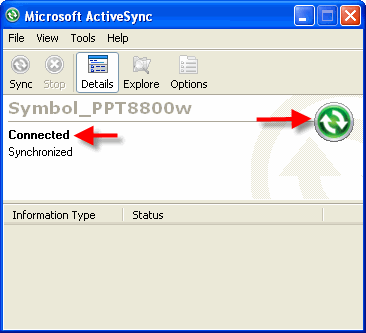| Section | ||
|---|---|---|
|
...
Follow the instructions below to install and configure ActiveSync on your workstation.
...
|
Install Windows Mobile Device Center on your workstation
First, install ActiveSync Windows Mobile Device Center 4.5 onto the Windows XP workstation where you intend to connect your mobile device:
...
. See Installing Windows Mobile Device Center (WMDC) on your PC workstation for instructions.
Set up Your Mobile Device Synchronization Settings
Follow the onscreen instructions within ActiveSync Windows Mobile Device Center setup to the point where you connect your device to your workstation. You will then be prompted to create a Partnership for your mobile device which you need to do only once. After you connect your device to the cradle for the first time, the Synchronization Setup screen will appear:
- When the Welcome to Pocket PC Sync Setup Wizard appear, click Next.
- On the next screen,enter a friendly name of your workstation (e.g. "Tom's Laptop") anduncheck the box indicating that you want to synchronize with an Exchange server. You do not want to synchronize your device with Exchange.
- On the Synchronization Options screen, uncheck all boxes and click next.
- On the Completing Pocket PC Sync Setup screen, press Next to complete the setup process.
Confirm Your
...
Windows Mobile Device Center Connection
Once you have a partnership set up for your device, ActiveSync Windows Mobile Device Center should be able to properly connect to your device each time you place it in the cradle. To verify your connection.
- Place the device in the cradle. ActiveSync Windows Mobile Device Center will attempt to connect to your device. After a few seconds, you should hear a sound indicating the connection has been made.
- To verify view the ActiveSync Windows Mobile Device Center window on your desktop by double clicking the ActiveSync Windows Mobile Device Center icon in your System tray and confirm the window reads "Connected" and that the circular icon is green:
...