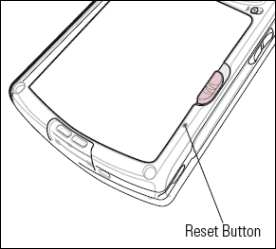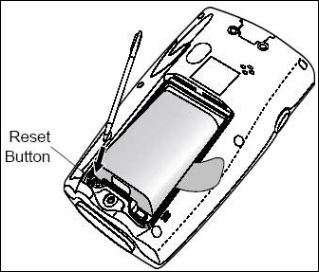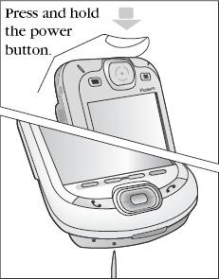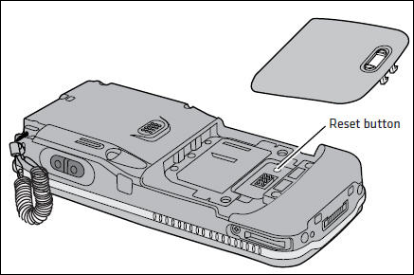Resetting your mobile device
Warm boot
A warm boot, also known as "soft reset", is the equivalent of rebooting your desktop or laptop computer. All of your programs and your data will be unaffected. Warm booting is often the first thing that you try when a device is behaving unexpectedly.
Cold boot
A cold boot, also known as "hard reset", is the equivalent of formatting your desktop or laptop computer and reinstalling your operating system. The device will return to factory state, and all of your programs and data will be lost. The Windows Mobile operating system will reinstall itself.
How to reset your device
Symbol MC50
Performing a Warm Boot (Soft Reset)
Use the stylus to press the small reset button on the back of the device.
On this page:
Performing a Cold Boot
Hold the Power and Right scan buttons down while using the stylus to press the small reset button on the back of the device.
Symbol MC55
Performing a Warm Boot (Soft Reset)
Hold down the red Power button for approximately five seconds. As soon as the MC55 starts to boot (splash screen displays) release the Power button.
Performing a Cold Boot
- On a numeric keypad, simultaneously press the red Power button, 1, and 9 keys.
- On an alphanumeric keypad, simultaneously press the red Power button, W, and C keys.
- On a PIM keypad, simultaneously press the red Power button, , and keys.
Symbol MC70 & MC75
Performing a Warm Boot (Soft Reset)
Hold down the Power button for approximately five seconds. As soon as the device starts to boot release the Power button.
Performing a Cold Boot
To perform a cold boot simultaneously press the Power button and the 1 and 9 keys.
Symbol MC9090
Performing a Warm Boot (Soft Reset)
Hold down the Power button for approximately five seconds. As soon as the device starts to boot release the Power button.
Performing a Cold Boot
A cold boot restarts the mobile computer. The operating system and all applications are restarted. File storage is preserved. The Real-Time-Clock (RTC) resets. Only perform a cold boot if a warm boot does not solve the problem.
To perform a cold boot:
- Press the primary battery release on the mobile computer to partially eject the battery from the mobile computer.
- On an MC9090, while the battery is partially released, simultaneously press and release the trigger and the Power buttons.
- Push the battery to fully re-insert it in the mobile computer. One audible click can be heard as the battery is fully inserted.
- The mobile computer initializes.
Symbol PPT8800
Performing a Warm Boot (Soft Reset)
On the standard keypad: Press the Enter and keys while holding down either scan trigger, then release the keys.
On the 15-key keypad: Press the Enter and Func keys while holding down either scan trigger, then release the keys.
Performing a Cold Boot
- Remove the battery cover.
- While holding down the Function key, use the stylus to press the Reset button.
- Release the Function key.
- Replace the battery cover.
- Press .
- The terminal initializes its Flash File system, the Symbol splash displays for about one minute.
Sprint PPC 6600/6601
Performing a Warm Boot (Soft Reset)
- Use the stylus to press and hold the Reset button for more than 2 seconds.
Performing a Cold Boot
- Press and hold the Power button, and then use the stylus to press and hold the Reset button at the same time.
Intermec CN3
Performing a Warm Boot (Soft Reset)
- Press and hold the Power button for 10 seconds or right-click on the CN3 via the SmartSystems Console and select Intermec Power Tools -> Warm Boot Device.
Performing a Clean Boot
- Press the Power button to suspend the CN3.
- Remove the battery pack from the back of the CN3.
- Using a stylus, press the Reset button on the battery cavity (see the image below).
- Press and hold the Power button down as you insert the battery back into the CN3.
- Continue to hold the Power button until a Warning message appears on the display.
- Release the Power button, read the message, and press either button on the right side to continue.
- Wait for the CN3 to finish loading the operating system.
Honeywell 7600 & 7900
Performing a Warm Boot (Soft Reset)
- Press and hold the Red + ESC keys for approximately 5 seconds. The screen will turn white; the decode and scan LEDs will flash for approximately three seconds.
Performing a Cold Boot
- Press and hold the Red + TAB keys for approximately 5 seconds. The screen will turn white; the decode and scan LEDs will light up for approximately three seconds.
- The device will re-initialize.