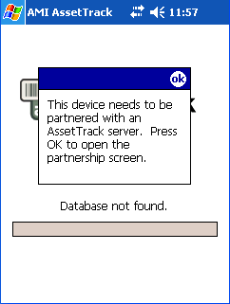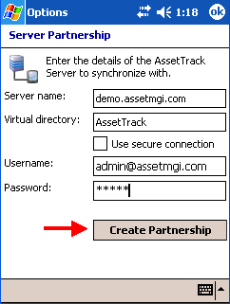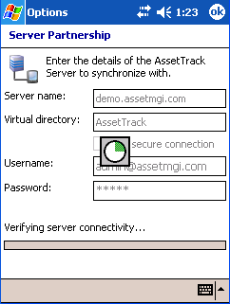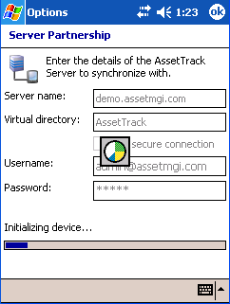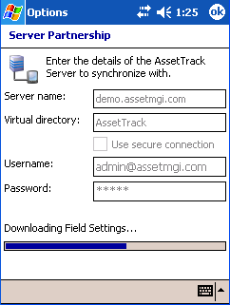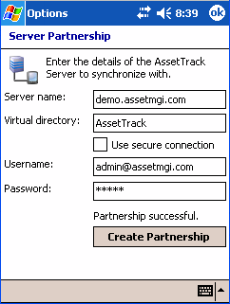Partnering your mobile device with AssetTrack Server
What is a server partnership?
Each AssetTrack Mobile device must be partnered with an AssetTrack Server so that the device can upload and download data. Partnership information is stored in the mobile device database and includes the URL and virtual directory of AssetTrack Server.
On this page:
Partnering the first time you run AssetTrack Mobile
When you start AssetTrack for the first time on a mobile device, or after you have manually deleted your AssetTrack databases, the device will detect there is no server partnership information and will present the following message:
Press OK to open the Partnership Form.
Using the Server Partnership form
Use the Server Partnership form to set partnership information for your mobile device.
This form will appear:
- The first time you start AssetTrack on a mobile device.
- When you start AssetTrack after deleting all mobile databases.
- If you use the Server -> Options -> Establish Partnership from the main AssetTrack menu.
To create a partnership with an AssetTrack Server
- Ensure your mobile device is connected to the network, either via /wiki/spaces/internal/pages/2031670 or a wireless connection.
- Enter the name of the Server into the Server name text box. Enter the virtual directory on the server where AssetTrack is installed into the Virtual Directory text box.
If your AssetTrack Server is on the Internet, this is the full URL of the server without the "http://", for example, www.myserver.com.
If your server is on the local intranet, this is the name of the server, for example "MyHostName".
If your server has a valid SSL certificate installed, you can optionally check the "Use a secure connection" checkbox to ensure the device encrypts data sent to and from the server.
A valid SSL certificate is needed!
You can only check the "use a secure connection" checkbox if you have a valid SSL certificated installed on your IIS webserver.
Enter a valid AssetTrack username and password into the Username and Password text boxes respectively.
Tap the Create Partnership button.
The device now has enough information to create the partnership, and will run through the following process automatically.
The device will first test the connection to the server to ensure you've entered a valid address. If you receive an error message, ensure you have a proper /wiki/spaces/internal/pages/2031670 connection so that the mobile device is able to access your AssetTrack Server.
If the device successfully connects to the server, the mobile device database will be initialized.
The device will then connect to the server and download configuration information.
Once required data has been downloaded from the server, the device will indicate "Partnership successful".
Tap OK in the top right of the screen to proceed to use AssetTrack.