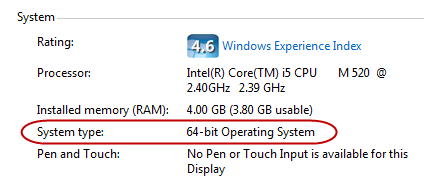Installing Windows Mobile Device Center (WMDC) on your PC workstation
Mobile devices that do not have wireless support must connect to the network through a desktop or laptop workstation.
This connection is made by:
- Physically connecting your mobile device to your workstation using a USB cradle.
- Installing Windows Mobile Device Center (WMDC) to enable communication between the two.
On this page:
If you're running Windows XP
If you're running WIndows XP, you'll want to install ActiveSync, which was the forerunner to WMDC. They are logically the same piece of software but Microsoft renamed it to WMDC around the time of Windows Vista. For more information see our earlier documentation on Preparing your AssetTrack Mobile Workstation.
To install Windows Mobile Device Center on your workstation
- Connect your Windows Mobile device to your workstation using the USB cradle. This allows the Windows Mobile Device Center (WMDC) to install the required drivers during the installation.
Download the correct Windows Mobile Device Center (WMDC) version for your 32-bit or 64-bit operating system:
Windows Mobile Device Center for Windows 32-bit
Windows Mobile Device Center for Windows 64-bit
If you're running Windows 7
Although the Windows Mobile Device Center page on the Microsoft site may refer to Windows Vista, the software will work on a Windows 7. Just be sure to choose the correct version, 32-bit or 64-bit, based on your version of Windows 7.
To determine what operating system you have click Start -> right click Computer -> click Properties. Scroll down to System type, under System:
- Download the WMDC Installer to your PC by clicking on the download link.
- Either select "Run this program from its current location" and click OK, or double-click the downloaded drvupdate_x86.exe, or drvupdate-amd64.exe when the download is complete.
- Click Allow or Run if any security or User Account Control warnings appear during the installation process.
Windows extracts the installation files and installs the drivers needed for the WMDC to sync with your device.
As the installation process continues, you should see a bubble appear in the notification area that says "Device driver was installed successfully." - Click Finish when the computer prompts you when the installation process is complete.
- Launch the WMDC from the Start menu to begin syncing the device with your computer.