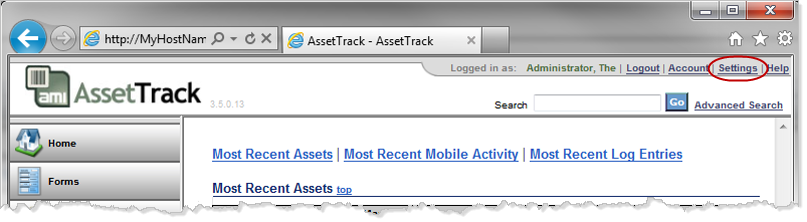Configuring AssetTrack Server settings
This topic describes the various AssetTrack server settings to help you decide if you want to stay with the default server configuration, or make specific server configuration changes.
Prior to this step you uploaded the license key and accepted the default server settings. If you are still on the server settings screen and have not logged back in skip the login instructions and start on step 4, below. See Uploading the license key for details.
On this page:
Log in to the AssetTrack web interface as an administrator.
In your web browser, either on your workstation, or on the IIS server, enter this URL:
Where MyHostName is the name of the server on which AssetTrack is installed.
Enter your admin name and password.
The AssetTrack application screen is displayed.
- Click Settings from the menu bar.
The AssetTrack Server settings window is displayed.
- Configure the server settings to meet your requirements, using the tables below.
- When finished click Save Settings at the bottom of the screen.
Server info
| Setting | Description |
| Server label | A text label that will be displayed on the AssetTrack Server web or AssetTrack Mobile interfaces. This setting is helpful to differentiate between Q/A and Production Servers. When you access an AssetTrack Server, the server label is displayed in the title bar of your browser. It is recommended to put a label of "TEST" on your test servers so you ensure you are working with the test data when testing maintenance releases. |
| Server version | Shows your installed AssetTrack Server software version. When reporting incidents to AMI support, please include this version number in your email or voicemail messages. |
| License expiration date | Displays your AssetTrack Server license expiration date. Contact sales@assetmgi.com to renew expired licenses or purchase upgrades. |
| Maximum asset count | Displays your authorized maximum active asset count. Contact sales@assetmgi.com to increase your authorized maximum asset count. |
Integration settings
| Setting | Description |
| Repository integration | Configures with which backend system AssetTrack is integrated. The repository you select here becomes the master database of record. This setting also controls which other configuration settings are required. Your options are:
|
Web interface settings
| Setting | Description |
| Display time zone | Indicates the local timezone to display in the AssetTrack Server web interface. Date values are stored as GMT times in the database. All values will be converted to the local timezone when shown on screen. |
| Sync plan display | Indicates whether the sync plan editing page displays deactivated locations, organizations and asset types. Leave this to Exclude Deactivated unless you need to include deactivated assets for some special reason. |
| Allow users to be automatically logged in | Indicates whether users will be presented with the option to be automatically logged in by storing their authentication in a presistent cookie in their browser. |
| Allow non-AssetTrack users to collect task data | This setting is only available when AssetTrack is in Windows authentication mode. When enabled, this setting allows users that have domain accounts but no associated AssetTrack account to collect data using the web forms. |
Mobile device settings
| Setting | Description |
| Mobile database refresh interval | Indicates the number of minutes to save mobile database files before rebuilding them. When you sync your mobile device with an AssetTrack Server, the server builds a mobile database file which the mobile device then downloads. The server saves this mobile database file for the next device to download so it doesn't have to rebuild it. This improves sync performance when many devices are downloading simultaneously. If your AssetTrack Server is integrated with CA Service Management, HP Asset Center or other repository system, keep in mind that the AssetTrack import service copies information from the source repository on a schedule. When the import finishes, mobile databases are rebuilt right then. There is no need to rebuild mobile device databases at any other time, since no changes will occur to the AssetTrack database except when an import runs. Therefore, if you have AssetTrack integrated with APM, Service Desk or other system via the file integration import service, you should have your mobile database refresh interval set to 0. This indicates that the mobile databases are only built immediately following a successful import run. If you are an AssetTrack standalone or AssetTrack Live customer, we recommend keeping this setting at 120. This setting will indicate potentially how old your mobile device data can be. Keep this to a low number, unless you find your mobile devices timing out each time they try to sync. In this case, try increasing this timeout number and see if you can get the devices to sync successfully. |
Email notification settings
| Setting | Description |
| Notifications enabled | Indicates whether AssetTrack attempts to send mail when specific system events occur. |
| SMTP server | The name of the smtp server AssetTrack Server should use to send email notifications. |
| Username | The username to use to log in to the SMTP server. |
| Password | The password to use to log in to the SMTP server. |
| Port | The SMTP server port number. This is typically 25. |
| Use SSL | Indicates whether SSL over SMTP is supported. This should be disabled unless you know your SMTP server is properly configured to use SSL. Note that if SSL is enabled, the port number may not be 25. Please check with your network administrator to get the correct port number in this case. |
| From address | The reply-to address to put on email notifications sent by AssetTrack Server. |
| Email addresses | A list of email addresses to send email notifications to. Separate email address one on each line. You can only put valid email addresses in the email addresses list. Microsoft Exchange group names, for example, will not work. |